Before you follow up this simple user guide for Taverna workbench 1.3.1, you may have to check the following tutorial first.
Basic Introductory Tutorial
Now let's start with "runme.bat" in MS Windows DOS command ("runme.sh" for Linux systems), and you can get the initial window as follow:
We want a simple process that concatenates two strings into a string.
Let's make two new inputs from "Advanced model explorer" panel. Right mouse click on "Workflow inputs" icon and click on "Create New Input..." from the popup dialog. You can type "String 1" on the text box of another popup dialog and click on "OK". Now, you have a new dialog in the "Workflow diagram" panel. You can have another input "String 2" following the same procedure above.
Next step is to add a process to concatenate two strings into a string.
Let's click on "Concatenate two strings" with right mouse button under "text" folder of Local Services in the "Available services" panel. Select "Add to model" from the popup dialog.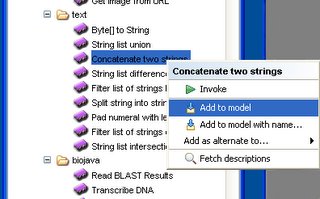
Make a workflow output. It is similar to making a workflow input in the above. This example names it as "Output string".
In the next step, let's link those workflow objects together.
Right click on "String 1" workflow input in the "Advanced model explorer" panel. Move mouse point on "Concatenate_two_strings" under "Processors" in the dialog and click on "string1" in a new subdialog. This will connect a link from "String 1" workflow input to a "string1" input of the processor. You can connect "String 2" workflow input to "string2" in the processor similarly.
The last step for linking is a connection between the processor and the workflow output. It is a link from "output" of the processor to the workflow output. We can get the following workflow diagram.
Let's run the workflow with selecting "Run workflow" menu in the main menu, "Tools and Workflow Invocation". Right click on "String 1" under "Input Document" folder in the "Run workflow" popup dialog, and select "New Input Value". And clear the default string and type in "This is". This example types in " a test." for the "String 2" input. (Don't forget a blank in the front of the second string. Because this concatenate processor is not smart.)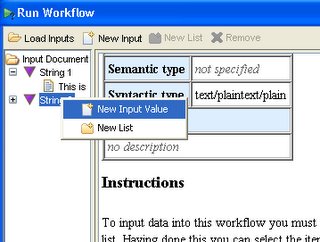
You can get the final result in another dialog after clicking on "Run Workflow" button.
Taverna and WSIF
Taverna allows a biologist or bioinformatician with limited computing background and limited technical resources to construct highly complex analyses over public and private data and computational resources, all from a standard PC, UNIX box or Apple computer.
Taverna uses Web Service Invocation Framework (WSIF) when connects to a particular web service using Taverna WSDL scavenger.
You can add your own Web Services on the Taverna services. For example, let's put one of Apache Axis Web Services examples. We assume that you have deployed an example in "samples/userguide/example3" of Axis package.
Click on the "(wsdl)" link of MyService and you can cut the WSDL URL in the address text box. Now let's right click on "Available Processors" of Available Services panel in Taverna workbench, and select "Add new WSDL scavenger...".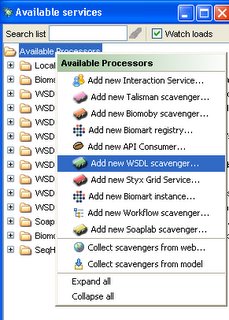
Paste the WSDL URL on the text box of the popup dialog, and you have a new service to invoke. Right click on "serviceMethod" processor icon and select "invoke". You can type in an input text and get a result with the same typed text.
No comments:
Post a Comment